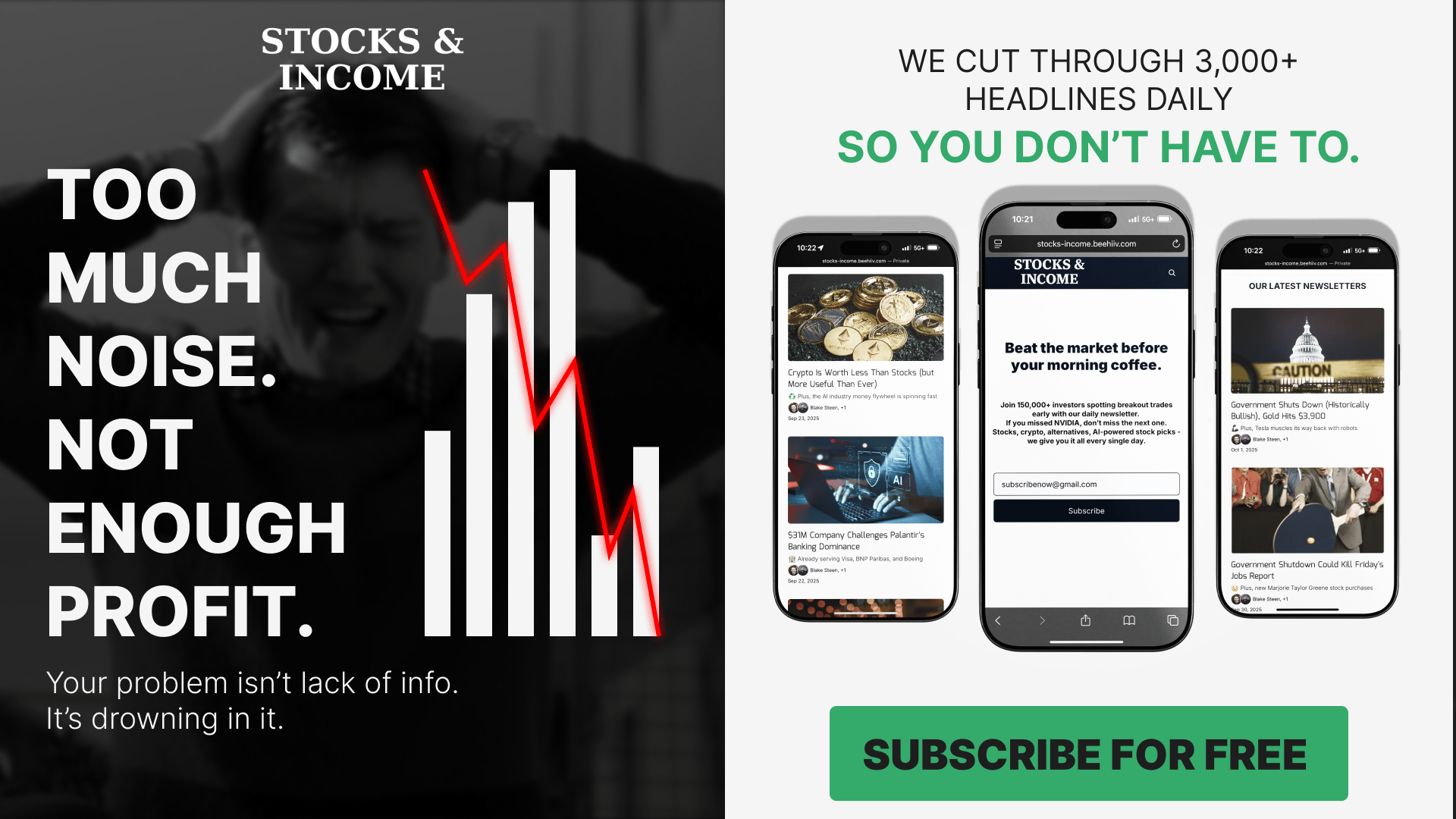Stop Drowning in Market News. Focus On Making Money.
Every day: 847 financial headlines, 2,300 Reddit stock mentions, 156 Twitter trading threads, 12 IPO updates, 94 crypto developments.
Your problem isn't lack of information; you have too much.
While you're scanning headlines wondering what matters, profitable trades slip by. The signal gets buried in noise.
What if someone did the heavy lifting for you?
Stocks & Income reads everything:
Twitter traders
Reddit buzz
IPO announcements
Crypto insider takes
Crowdfunding opportunities
Market news
Then we send you only what can actually move your portfolio.
No fluff. No useless news. Just actionable stock insights in 5 minutes.
We track every source so you don't have to. You get the 3-5 opportunities worth your time, delivered daily.
Stop wasting time on useless “investing news” and start thinking critically about real opportunities in the stock market.
Stocks & Income is for informational purposes only and is not intended to be used as investment advice. Do your own research.
I’ve been obsessed with Nano Banana. So, i made the ultimate guide to using it. check it out below:
Nano Banana: A Beginner’s Guide to Google’s Image Generation Tool
Introduction to Nano Banana
Nano Banana is Google’s latest image generation and editing tool, powered by the Gemini 2.5 Flash Image modeldevelopers.googleblog.com. In simple terms, Nano Banana lets you create and modify images just by describing what you want in words. It’s designed for both beginners and professional designers, and it works at low cost and high speed. Here are some things Nano Banana can do:
Text-to-Image Generation: Turn a written description into a high-quality image.
Image Editing with Text: Upload an image and ask Nano Banana (using text prompts) to add, remove, or change parts of the image.
Combining Multiple Images: Mix elements from two or more images into one new image.
Text Rendering in Images: Generate pictures that contain clear text, like logos, posters, or diagrams.
Stylized Art and Stickers: Create cartoon-style illustrations or sticker-like graphics in specific art styles.
Product Photography & Mockups: Make realistic product photos (e.g. for e-commerce) or place products into various settings virtually.
Minimalist Designs: Generate simple images with lots of empty space (great for backgrounds where you might add your own text later).
Nano Banana is multimodal, meaning it can understand both images and text together. You can have a conversation with the tool to refine results over several rounds – for example, generating an image, then telling Nano Banana how to adjust it or fix details in the next step. It’s a powerful way to visualize your ideas, whether you’re making artwork, designing marketing materials, or just having fun.
How it works: You interact with Nano Banana by typing instructions (prompts). The key principle is: describe the scene in detail, don’t just throw in keywordsai.google.dev. The more clearly you describe what you want, the more accurate the generated image will be. In the sections below, we’ll explore different use cases with step-by-step instructions, templates, and examples for each. By the end of this guide, you’ll know how to create everything from photorealistic scenes to stylized stickers using Nano Banana – all at about an 8th-grade reading level of difficulty!
Text-to-Image Generation
Text-to-image generation is the core feature of Nano Banana. It means you can simply write a description of an image, and the AI will create that image for you. Here’s how to get started:
Step 1: Write a clear description of the image you want. Think about what you want in the scene (people, objects, setting), how it should look (style or mood), and any important details like colors or lighting. Remember, it’s better to be descriptive in full sentences than to just list keywordsai.google.dev. For example, instead of typing “forest, night, magic”, you might say, “A dark forest at night illuminated by magical glowing fireflies”.
Step 2: (Optional) Specify a style or camera settings for realism. Nano Banana can produce different styles. If you want a photorealistic image (one that looks like a real photo), it helps to think like a photographer. Mention details like camera angle, lens type, and lighting conditions to guide the AI towards realismai.google.dev. For instance, you can say “close-up portrait, 85mm lens, soft golden hour lighting” to get a realistic portrait look. If you prefer an artistic or cartoon style, you can specify that too (we’ll cover stylized images in a later section).
Step 3: Enter your prompt and generate the image. In the Nano Banana interface, you would type your description into the prompt box and submit it. The tool will then create an image based on your text. If the image isn’t exactly what you imagined, you can adjust your description and try again, or use the refinement feature to tweak it (more on that in Best Practices).
Example: Photorealistic Scene
One common use of text-to-image is creating photorealistic scenes that look like real photographs. Below is a template you can follow to craft a detailed prompt for a realistic image, and an example prompt using that template.
Template (Photorealistic Image) | Example Prompt |
|---|---|
A photorealistic [shot type] of [subject], [action or expression], set in [environment]. The scene is illuminated by [lighting description], creating a [mood] atmosphere. Captured with a [camera/lens details], emphasizing [key textures or details]. The image should be in a [aspect ratio] format.ai.google.devai.google.dev | A photorealistic close-up portrait of an elderly Japanese ceramicist with deep, sun-etched wrinkles and a warm, knowing smile. He is carefully inspecting a freshly glazed tea bowl. The setting is his rustic, sun-drenched workshop. The scene is illuminated by soft, golden hour light streaming through a window, highlighting the fine texture of the clay. Captured with an 85mm portrait lens, resulting in a soft, blurred background (bokeh). The overall mood is serene and masterful. Vertical portrait orientation.ai.google.dev |
In the template, the parts in brackets [ ] should be replaced with your desired specifics. In the example prompt on the right, notice how detailed it is:
We specified the shot type (close-up portrait),
described the subject and what they’re doing (an elderly ceramicist inspecting a tea bowl),
described the environment (rustic workshop with sunlight),
included lighting details (soft golden hour light through a window),
included camera details (85mm lens for blurred background),
and even set the mood (serene and masterful) and orientation (vertical portrait).
Such a prompt gives Nano Banana a very clear picture of what you want, increasing the chance it produces exactly that image. The result of the example prompt would be an image that looks like a realistic photo of the described scene.
Tip: If you want a different style, you can adjust the prompt. For example, “a wide-angle shot of a bustling street market at noon, vibrant colors, captured with a smartphone camera” would instruct the AI to produce a bright, lively, wide-angle street photo. We’ll see more style ideas (like illustrations or product photos) in later sections.
Image Editing with Text Prompts
Nano Banana doesn’t just create images from scratch – it can also edit existing images using your words. This is extremely useful if you have a photo or image and want to change something about it without using complicated editing software. To use this feature, you provide one or more base images as input along with a text prompt describing the edit. Nano Banana will output a new image with the changes applied.
How to do it: First, upload or select the image you want to edit. Then, in your prompt, clearly describe what change you want to make. The AI will analyze the original image’s style, lighting, and perspective to make sure the edit looks naturalai.google.dev. It tries to maintain consistency – for example, if you edit the same character in multiple images, it will try to keep their appearance consistent across edits.
Here are some common types of image edits you can do with Nano Banana, along with templates and examples:
1. Adding or Removing Elements
You can ask Nano Banana to add something to an image or remove something from it. This is like Photoshop, but you just use a sentence to describe the change.
Template (Add/Remove): Using the provided image of [subject], please [add/remove/modify] [element] to/from the scene. Ensure the change is [description of how it should look].ai.google.dev
Example Prompt (Add an element): Using the provided image of my cat, please add a small, knitted wizard hat on its head. Make it look like it's sitting comfortably and matches the soft lighting of the photo.ai.google.dev
In this example, if you had a photo of your cat, Nano Banana would produce a new image of the same cat with a cute wizard hat on its head. The prompt asks for the hat to look like it’s really there (comfortable, with matching lighting). The model will keep everything else about the image the same – just adding the hat in a natural way.
If you wanted to remove an object, you would phrase it similarly. For instance: “Using the provided image of the beach, please remove the trash can from the scene and fill in the sand and beach background naturally.” Nano Banana would then produce the image without the trash can, as if it was never there.
2. Inpainting (Editing a Specific Area)
Inpainting means altering or replacing one specific part of an image while leaving the rest untouched. With Nano Banana, you simply describe which part to change and how, and the AI will “paint” over that area accordinglyai.google.dev.
Template (Inpainting): Using the provided image, change only the [specific element] to [new description]. Keep everything else in the image exactly the same, preserving the original style, lighting, and composition.ai.google.dev
Example Prompt (Replace an element): Using the provided image of a living room, change only the blue sofa to be a vintage, brown leather chesterfield sofa. Keep the rest of the room, including the pillows on the sofa and the lighting, unchanged.ai.google.dev
In this example, Nano Banana would take a living room photo where there is a blue sofa, and it would output the same room but with that sofa turned into a brown leather antique sofa. Everything else (the pillows, the lighting, the room layout) would remain identical to the original. The word “only” in the prompt is important – it tells the AI to leave everything except the sofa alone.
This technique is great when you want to try different options in a scene (like changing the color of a product, or seeing how a room looks with a different piece of furniture) without altering anything else in the image.
3. Style Transfer (Re-styling an Image)
Another fun thing you can do is style transfer – i.e., take the content of your image but render it in a different art style or mood. For example, you might have a photograph and want it to look like a painting by Van Gogh. Nano Banana can do this by providing the image and describing the desired style.
Template (Style Transfer): Transform the provided photograph of [subject/scene] into the artistic style of [artist or art style]. Preserve the original composition but render it with [stylized elements].ai.google.dev
Example Prompt: Transform the provided photograph of a modern city street at night into the artistic style of Vincent van Gogh’s "Starry Night". Preserve the original composition of buildings and cars, but render all elements with swirling, impasto brushstrokes and a dramatic palette of deep blues and bright yellows.ai.google.dev
After this prompt, the output image would look like the city scene was painted by Van Gogh – with swirling skies and bold yellow and blue strokes – while keeping the layout of the street and buildings the same as the photo. Essentially, the tool is repainting the image in a new style.
You can use any style or artist you want (e.g., “in the style of a watercolor illustration” or “like a retro 8-bit video game graphic”). This is a powerful way to create stylized versions of your photos or artwork.
Combining Multiple Images
Nano Banana allows you to combine elements from multiple images into one. This is useful for making collages, product mockups, or any scenario where you want to take something from Image A and put it in Image B. The model can even adjust things like lighting and color so that the combined result looks natural.
How to do it: You provide two (or more) images to Nano Banana and then a prompt explaining what to do with them. You should clearly identify elements from each image and describe the final scene you want. The tool can blend the images in various ways depending on your prompt.
Template: Create a new image by combining the elements from the provided images. Take the [element from image 1] and place it with/on the [element from image 2]. The final image should be a [description of the final scene].ai.google.dev
Example Prompt: Create a professional e-commerce fashion photo. Take the blue floral dress from the first image and let the woman from the second image wear it. Generate a realistic, full-body shot of the woman wearing the dress, with the lighting and shadows adjusted to match an outdoor environment.ai.google.dev
For this example, imagine you have:
Image 1: a product photo of a blue floral dress on a mannequin or hanger.
Image 2: a photo of a woman (model) standing in a neutral pose.
Nano Banana will produce a new image of the woman wearing the blue floral dress, as if it were a real photoshoot. It will also try to make the scene look consistent – in the prompt we even asked to adjust lighting and shadows as needed for an outdoor environment, so the AI might place the model outside and ensure the lighting on the dress and the woman match that scene.
This feature is perfect for creating mockups. For example, designers can quickly see how a graphic would look on a product: provide an image of a T-shirt and an image of a logo, then ask Nano Banana to put the logo onto the T-shirt (just like the dress example). The result will look like an actual photo of a shirt with that logo printed on it, with correct perspective and folds.
You can combine more than two images as well. For instance, “Take the background from image 1 and the object from image 2 and the style of image 3, and blend them together” – Nano Banana can handle that, though note it works best with up to 3 images at a time.
Text Rendering and Accurate Text Placement
One of Nano Banana’s impressive abilities is generating images that contain text (like words or letters) that look like they were part of the scene. This is something older image generators struggled with, but Gemini 2.5 (Nano Banana’s model) excels at itai.google.dev. This means you can create things like logos, posters, banners, or any image where writing is a key element, just by describing them.
To get good results, you should explicitly tell Nano Banana the exact text you want in the image and describe how that text should look and where it should be.
How to do it:
Always put the exact text in quotes in your prompt. For example: “with the text 'The Daily Grind' on the logo”. This ensures the AI knows those words must appear as written.
Describe the font or style of the text. Is it in a bold sans-serif font? A cursive script? Graffiti style? Spell that out in your prompt so the model renders the text in a style you likeai.google.dev.
Mention the layout or integration. If the text should be at a certain place (e.g., “at the top” or “wrapped around an image” or “on a sign”), include that. If the text is part of a design with an icon or graphics, describe how they fit together.
Let’s look at a template and example for a logo creation scenario:
Template: Create a [image type/design] for [brand or concept] with the text "[exact text to render]" in a [font/style]. The design should be [style description of the overall look], with a [color scheme].ai.google.dev
Example Prompt: Create a modern, minimalist logo for a coffee shop called "The Daily Grind". The text should be in a clean, bold, sans-serif font. The design should feature a simple, stylized icon of a coffee bean seamlessly integrated with the text. The color scheme is black and white.ai.google.dev
In this example, the prompt asks for a logo image. We clearly provided:
The text: "The Daily Grind" (this is the name that must appear in the image).
The font style: clean, bold, sans-serif (so likely something like a clear modern font).
The design elements: a simple coffee bean icon that is part of the logo, merged with the text.
The style: modern, minimalist.
The colors: black and white.
From this, Nano Banana would generate an image that looks like a professional coffee shop logo reading “The Daily Grind,” probably with a coffee bean graphic in or around the words. The text would be accurately spelled and styled as requested.
You can use similar prompts for other text-in-image needs, like posters (“Make a poster for a school play with the title 'Into the Woods' at the top in large handwritten font, and whimsical forest illustrations in the background”) or diagrams (“An infographic showing the water cycle, with labels 'Evaporation', 'Condensation', 'Precipitation' next to their respective arrows”).
Note: If the text doesn’t come out exactly right on the first try (e.g., occasionally AI might garble spelling if the prompt is ambiguous), try to be even more explicit or break the task into steps (first have it generate the text alone, then integrate it). But in general, Nano Banana is much better at handling text in images than older generation modelsdevelopers.googleblog.com.
Stylized Illustrations and Stickers
Nano Banana can also create illustrations, icons, or stickers in specific art styles. This is great for designers looking to generate assets (like cartoon characters, emoji, game sprites, etc.) or anyone who wants a cute or artistic image rather than a realistic photo.
When asking for stylized illustrations, it’s important to be explicit about the style you want, because “illustration” is a broad term. Also, if you need a plain background (for example, a sticker or icon that you’ll later use in a document), remember to request a white or transparent background.
How to do it:
Specify the art style: e.g. kawaii (cute) style, comic book style, watercolor painting, pixel art, anime style. You can name an art movement or a specific look.
Describe the subject and key features: Even though it’s stylized, detail helps. Mention what the subject is doing or any distinctive features (e.g., “wearing a hat,” “has a gold outline,” etc.).
Background preference: If you want a sticker or cutout, say “white background” or “transparent background.” A transparent background means the image will have no background so you can place it on anything (this might appear as a plain white background in the output viewer, but it’s actually no background behind the subject)ai.google.dev. If not specified, the model might choose a background color or scene that fits the style.
Here’s a template and example for a sticker-style illustration:
Template: A [style] sticker of a [subject], featuring [key characteristics] and a [color palette]. The design should have [line style] and [shading style]. The background must be [white/transparent].ai.google.devai.google.dev
Example Prompt: A kawaii-style sticker of a happy red panda wearing a tiny bamboo hat. It's munching on a green bamboo leaf. The design features bold, clean outlines, simple cel-shading, and a vibrant color palette. The background must be white.ai.google.dev
In this example, we asked for a kawaii-style sticker (kawaii is a Japanese term for “cute”, often referring to cartoon styles with chubby features and simple faces). We described the subject (a happy red panda with a tiny bamboo hat, eating a leaf) and specified the art details (bold clean outlines, simple cel-shading which is a flat shading style like in cartoons, and bright colors). We also insisted on a white background, so the sticker will come out on a plain white square – easy to cut out or use in documents.
The result would be a cute cartoon-like image of a red panda in sticker form, exactly as described. If we wanted the background truly transparent (to layer the sticker on something else), we could request a transparent background; Nano Banana supports that tooai.google.dev (“The background must be transparent”). However, depending on the output format, you might need to download the image to see the transparency.
You can try different art styles in the template: “a sketch-style icon of...”, “a comic-book style illustration of...”, “a flat design vector graphic of...” etc. Just be clear, and Nano Banana will adopt the style. This saves a ton of time for artists and non-artists alike to create custom graphics.
Product Photography and Mockups
Do you need a professional-looking product photo but lack a fancy camera or the product itself? Nano Banana can generate ultra-realistic product photographs and mockups from a text description. This is useful for visualizing a product in different settings or creating marketing images without a photoshoot. The key here is to describe the product, background, and lighting as if you’re setting up a studio photoshoot.
How to do it:
Describe the product in detail: What is the item? What color, material, texture? Any distinguishing features?
Describe the setup: Specify if it’s on a plain background (and what kind, e.g. white sweep, wooden table, etc.) or a scene (on a desk, in a model’s hand, etc.).
Lighting: Professional product shots often use studio lighting. Mention if the lighting is soft, diffused, or harsh, and any setup like “three-point lighting” if you want that lookai.google.dev.
Camera angle and focus: State the angle (front, top-down, 45-degree, close-up, etc.) and if any particular detail should be in focus.
Aspect ratio or orientation: Square images are common for product pics on websites, but you can choose any format (portrait, landscape) as needed.
Here’s a template and example:
Template: A high-resolution, studio-lit product photograph of a [product description] on a [background surface]. The lighting is a [lighting setup] to [purpose/effect]. The camera angle is a [angle] to showcase [specific feature]. Ultra-realistic, with sharp focus on [key detail]. [Aspect ratio].ai.google.devai.google.dev
Example Prompt: A high-resolution, studio-lit product photograph of a minimalist ceramic coffee mug in matte black, presented on a polished concrete surface. The lighting is a three-point softbox setup designed to create soft, diffused highlights and eliminate harsh shadows. The camera angle is a slightly elevated 45-degree shot to showcase its clean lines. Ultra-realistic, with sharp focus on the steam rising from the coffee. Square image.ai.google.dev
Let’s break down the example:
Product: a minimalist ceramic coffee mug, matte black (we defined the material and color, which is important for realism).
Background: a polished concrete surface (this implies a sleek, modern look and gives context).
Lighting: three-point softbox setup (this is a common studio lighting configuration; we even specified the effect – soft highlights, no harsh shadows).
Camera angle: slightly elevated 45-degree shot (so the mug is seen a bit from above and from the side, a flattering angle that shows shape).
Key detail focus: sharp focus on the steam rising from the coffee (this adds a dynamic element and indicates the mug has hot coffee in it).
Aspect ratio: square image (common for Instagram or product listings, and it tells the AI the framing).
The output from this prompt would look like a professionally taken photo of a black mug on a nice surface with perfect lighting. It could easily pass as a catalog or marketing image. If you needed a different context, you could say “on a wooden kitchen table” or “with a blurred cafe background,” etc., to place the product in an environment. Nano Banana will generate high-detail, photorealistic images suitable for mockups or advertising.
Another example: “A realistic product photo of a new smartphone lying flat on a white marble table, illuminated by soft natural window light. Shot from directly above (top-down view) to show the screen and body. Ultra-realistic, with sharp focus on the phone, background slightly blurred. 16:9 horizontal image.” This would yield an image like a slick smartphone ad. The possibilities are endless – you can create images of products that haven’t even been made yet!
Minimalist and Negative Space Design
Sometimes less is more. If you need a minimalist image with a lot of negative space (empty background) – for example, a background image where you plan to overlay text or a simple wallpaper – Nano Banana can do that too. The trick here is to explicitly ask for a simple composition and mention the empty space.
Negative space refers to large empty or plain areas in an image. Designers use negative space so that text or other elements can be placed there without making the image too busy. Nano Banana can generate such images by focusing on a single small subject and a plain background.
How to do it:
Decide on a single subject or focal point. This could be an object, an animal, a shape, etc. It should be relatively small or only take up a corner/edge of the image.
Choose the background color or texture. Often a solid color (white, black, pastel) or a very subtle gradient works for negative space images.
Positioning: Specify where in the frame the subject should be (e.g. top left, bottom right). This tells the AI to leave the rest mostly emptyai.google.dev.
Lighting: Keep it soft/subtle unless you want a specific dramatic effect. Harsh lighting could add unwanted detail or shadows.
Aspect ratio: Mention if you need a certain format (maybe a widescreen banner, a square, etc.).
Template and example:
Template: A minimalist composition featuring a single [subject] positioned in the [corner/part] of the frame. The background is a vast, empty [color] canvas, creating significant negative space. Soft, subtle lighting. [Aspect ratio].ai.google.devai.google.dev
Example Prompt: A minimalist composition featuring a single, delicate red maple leaf positioned in the bottom-right of the frame. The background is a vast, empty off-white canvas, creating significant negative space for text. Soft, diffused lighting from the top left. Square image.ai.google.dev
In this example, we chose a red maple leaf as the lone subject and placed it at the bottom-right. The background is off-white (almost blank) and large. We even noted “for text,” implying we intend to perhaps write something in that empty space later (which the AI doesn’t literally do, but it understands we want lots of empty area). The lighting is diffused and coming from a side, just to give a gentle shadow or a bit of depth to the leaf so it doesn’t look flat, but not enough to distract.
The result would be an image that is mostly an off-white background, with a small red leaf in the bottom-right corner. It’s simple, clean, and useful as a background image or a design element. We could easily add text to the empty space without overlapping the subject.
You can use this approach for many subjects: a single tree on a plain horizon, one piece of fruit on an empty table, a lone character on a white background, etc. Just describe it as in the template and you’ll get a nice minimalist image.
Best Practices for Nano Banana
Now that we’ve gone through the features and examples, let’s summarize some best practices and tips to get the most out of Nano Banana. These tips come from Google’s own guidelines and will help you create better images more consistently:
Be hyper-specific in your prompts. The more detail you provide, the more control you have over the result. Don’t be afraid to write a long description. Instead of saying “a fantasy armor,” specify “ornate elven plate armor, etched with silver leaf patterns, with a high collar and pauldrons shaped like falcon wings”developers.googleblog.com. Detailed descriptions help the model understand exactly what you envision.
Fix character consistency drifts. If you are editing an image in multiple steps (iteratively) or creating a series of images with the same character, you might notice the character’s appearance changing or “drifting” over time (e.g., their hair length, face, or outfit might unintentionally change in later images). If this happens, a good trick is to restart with a fresh prompt describing the character in detail againdevelopers.googleblog.com. This kind of resets the character’s features and helps retain consistency across images. Essentially, periodically reassert key details about your character to keep them looking the same.
Provide context and intent. Tell the AI why or for what purpose you want the image, if possible. The model has been trained with a lot of knowledge, so giving context can influence it to make better design choices. For example, saying “Create a logo for a high-end, minimalist skincare brand” will yield a more appropriate and targeted image than just saying “Create a logo”developers.googleblog.com. Context (like the theme, target audience, mood) guides the style of the output.
Iterate and refine your results. Don’t expect the first image to be perfect. Nano Banana allows a conversation-like flow, so you can ask for adjustments. For instance: “That’s great, but make the lighting warmer,” or “Keep everything the same, but now give the person a more serious expression.”developers.googleblog.com This step-by-step refinement can quickly get you to the exact image you want. It’s often more effective than trying to pack every single detail into the first prompt. Think of it like guiding an artist – you give feedback and the image improves over successive versions.
Use “semantic negative prompts.” This means phrasing things in terms of what you do want, rather than what you don’t want. For example, instead of saying “no cars in the background,” you’d say “an empty, deserted street with no signs of traffic”developers.googleblog.com. Phrasing it positively (describing the emptiness) tends to work better because the AI focuses on the scene you describe. If you only say “no cars,” the AI might still produce a busy street because it’s not as good at handling negatives unless they’re phrased with context.
Be mindful of aspect ratios and image sizes. When you provide an image to edit, Nano Banana will usually keep the same dimensions (aspect ratio) for the output. If it ever comes out wrong, you can explicitly add to your prompt “Do not change the image’s aspect ratio” to enforce itdevelopers.googleblog.com. Also, if you feed multiple images with different aspect ratios, the model by default adopts the aspect ratio of the last image provideddevelopers.googleblog.com. So if you need a particular output shape, you can either specify it (e.g., “Square image” or “16:9 widescreen”) or ensure the last image you attach has the shape you want. As a workaround, you can even include a blank or simple image with the desired aspect ratio as one of the inputs to guide the model. Being clear about size and orientation in your prompt is always helpful.
Control the “camera” of your scene. You have a lot of influence over composition by mentioning camera techniques. Use terms from photography and film: for example, wide-angle shot (for a broad view), macro close-up (for a zoomed-in detail), low-angle perspective (looking up at the subject), bird’s-eye view (looking down from above), 85mm portrait lens (for flattering human portraits), or even Dutch angle (tilted frame for dramatic effect). These terms give you precise control over how the scene is frameddevelopers.googleblog.com. Think of yourself as the director of photography – you can tell Nano Banana exactly how to “shoot” the image.
Leverage world knowledge. Nano Banana (via Gemini 2.5) has been trained on a vast amount of information about the world. This means you can ask for very specific or knowledgeable things and it will often understand. For example, you could ask for “a Renaissance-style painting of Einstein holding a smartphone” or “a diagram of the solar system with labels”. The model knows who Einstein is, what Renaissance paintings look like, and facts about the solar system. Don’t be afraid to be creative or assume it won’t know something – give it a try! If it’s a common concept or easily accessible knowledge, Nano Banana likely has some understanding of it.
Finally, remember that practice and experimentation are key. The more you play with Nano Banana, the better you’ll get at phrasing prompts to get the results you want. If something doesn’t work, adjust your wording or break the task into smaller pieces. The tool is quite powerful and versatile, but like any creative process, it can take a few tries to nail the perfect image.